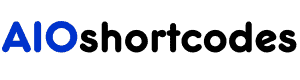After installing WordPress, one of the first things you’ll stumble upon is how to install a WordPress plugin?
Today, you will get your answer.
In this tutorial, I will show you the easiest ways to install a WordPress plugin. No matter what’s your tech skill, you will learn how to add a plugin to a WordPress website in under 5 minutes.
let’s get started…
How to Install a WordPress Plugin (step by step)
What is Plugin (in short)? A plugin is a piece of software or code that contains a group of functions that can be added to a WordPress website to extend functionality.
This means A plugin can help you to customize your site by adding new features.
Anyway, there are tons of free and premium plugins available for WordPress websites. If you are not sure, how to add a plugin to a WordPress website, you’ve come to the right place.
There are two main processes you need to know in order to install a WordPress plugin.
- Install free Plugin
- Install paid Plugin
Installing a FREE WordPress plugin works differently than installing a premium plugin. Not worry! In this guide, we cover both.
Let’s start with free plugins:
How to Install a Free WordPress Plugin
Installing a free plugin could be easy because you can access the official plugins directory through your admin area.
Let’s start the process:
1. Go to “Plugins” in your WordPress dashboard
Log in to your WordPress dashboard and navigate to Plugin in the sidebar menu.
2. Click on “Add New”
Click “Add New” in order to proceed next.
3. Find Plugin via search
Now, use the plugin name in the search bar if you know any of it. You can also use the featured, popular, or recommended options to find plugins.
In my case, I’m going to show you how to install the “Shortpixel‘ image optimizer plugin on our website. Now, input the plugin name and get the plugin right away.
4. Install the Plugin
Once you get the plugin you want to install, click “Install Now”. It takes a few seconds to fetch the plugin and install it on your site.
5. Activate the Plugin
Once it’s installed just click” Active Plugin”
YES! It’s done! The free plugin has been activated.
Pretty simple, isn’t it!
Let’s move on to the next…
How to Install a Premium WordPress Plugin
Actually, Installing a WordPress plugin that’s premium or paid is a bit different. It is because paid plugins are not available in the WordPress plugin directory.
If you need plugins that aren’t available in the official directory, you can use third-party directories like CodeCanyon (recommended).
For a paid plugin, you have to buy it and manually upload the plugin files via the WordPress dashboard.
Here are the steps:
1. Get the plugin .zip format
Anyway, before starting the process, you need to download the plugin ZIP file from your chosen source. In my case, I use the Wp Rocket (paid plugin) for my site.
2. Go to “Plugins” in your WordPress dashboard
Next, log in to the WordPress dashboard and click Plugins -> Add New.
3. Upload your plugin .zip file
Now, upload the plugin in a .zip format from your computer and confirm the upload by clicking on “Install Now.”
4. Activate the plugin
When it is uploaded, just “click Activate” and after doing so, the plugin is online and you can start using it.
All done. you’ve successfully installed the WordPress premium plugin on your website.
Warning! Before you download and install any plugin to your WordPress website, make sure it’s secure. Also, read through the plugin documentation, support, and reviews as well.
FAQ: Installing WordPress Plugin
How Do I Uninstall or Delete a WordPress Plugin?
Go to Plugins > Installed Plugins. Now find the plugin you want to uninstall. #1. How Do I Uninstall a WordPress Plugin?
Once you select the plugin in order to deactivate it. Now click “deactivate” it takes a few seconds.
The plugin is deactivated, now you can delete or inactive the plugin on your site. I recommend you delete it if you do not need the plugin. #2. How Do I Delete a WordPress Plugin?
In order to delete the plugin, click “Delete”
How Many Plugins can I Install on a WordPress Site?
There is no limit to how many plugins you install on your website. You can install as many as you need for your site. But, here is the twist, low-quality plugins can affect your website speed, so be sure of the quality before installing it.
Where Do I Get the Best WordPress Plugins for My WordPress Website?
You will get all the free plugins in the official WordPress directory, where 58,728 free plugins are available for the WordPress site.
I highly recommend avoiding the unofficial or Nulled plugin. If you need a paid plugin then use/buy it from their official site, also you can use it from a trusted third party marketplace like CodeCanyon.
Over to You
The process goes smoothly, isn’t it!!
Now you have the option to boost the functionality of your website even if you have no technical skills.
Still, If you’re not sure which plugin to start with, consider your current website needs. I hope, your current website condition will lead you to the plugin that you need to succeed.
However, below are some of the recommended must-have plugins to help you to get started:
- Yoast SEO: This plugin improves your blog post and page on-page SEO through optimization.
- Wp Rocket: It boosts your website performance and reduces loading time by caching
- Google XML Sitemaps: This plugin automatically generates XML sitemaps that help for better search engine optimization.
- Akismet Spam Protection: It protects your site from spam comments and prevents any malicious attacks.
With these 4 plugins, you can simply begin. But later on, if you need more functionality, you will understand what your website lacks.
I hope this guide helped you learn how to install the WordPress plugin. Still, If you have any questions regarding this article, be sure to leave a comment below. I’d love to receive your feedback.
You might also like this:
- 6 Best WordPress Backup and Restore Plugin 2024 (update)
- Top 5 Best Web Hosting for Beginners in 2024 (Comparison)
- 7 Best WordPress Migration Plugin to Move Your Site Safely
- 15 Most Profitable Blog Niches That Make Money (in 2024)
- How to Come Up With a Blog Name in 2024 (15 Easy Steps)
- How to Start a Niche Blog That Will Make You Money in 2024
- How to Start a WordPress Blog on Bluehost (8 Simple Steps)
- How to Make Money Blogging in 2024 (Top 9 Effective Steps)
- 14 Profitable Lifestyle Business Ideas to Start (in 2024)
Still not using AIO Shortcodes?
Install our plugin to boost your site’s content SEO, automate your affiliate marketing, and lots more, just by using these simple WordPress shortcodes.